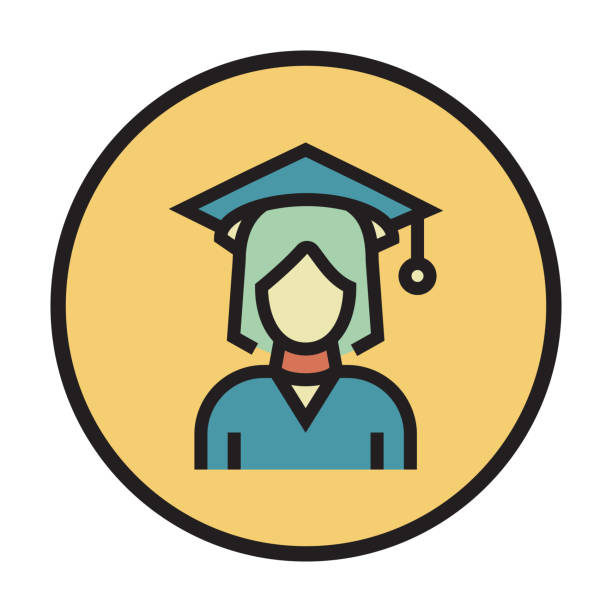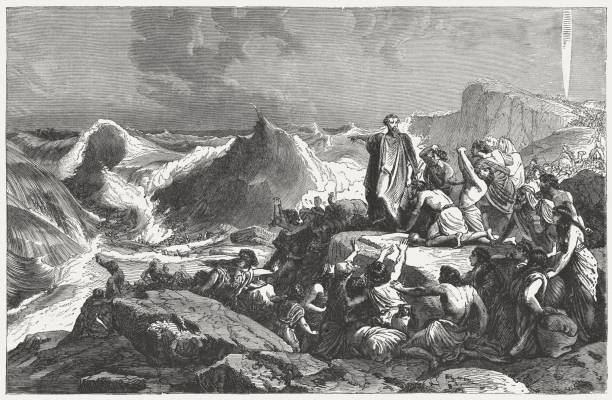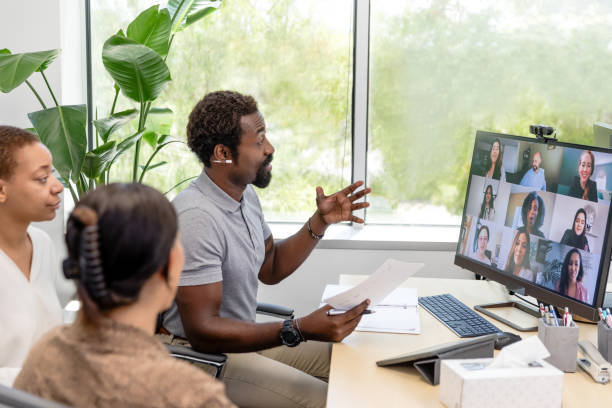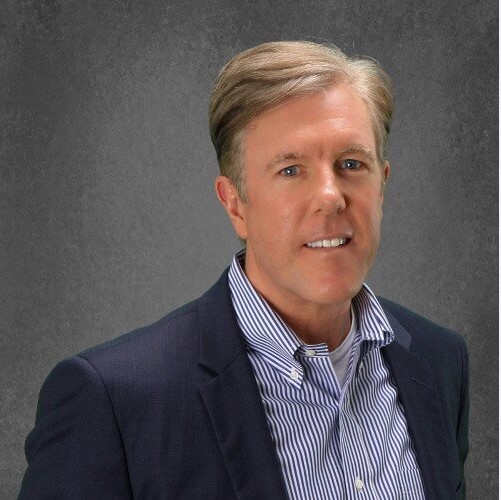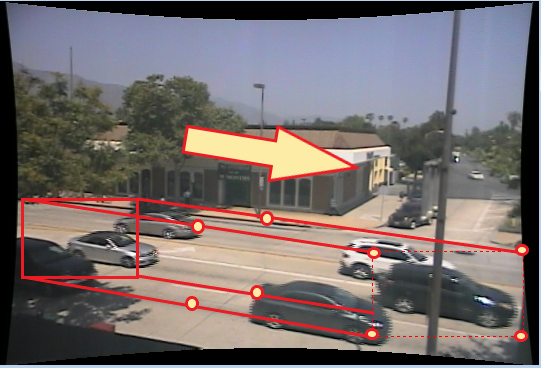Revive Your Lenovo Laptop: A Comprehensive Guide to Lenovo Battery Replacement

Lenovo laptops are renowned for their reliability and performance, but like any laptop, the battery may deteriorate over time. If you find that your Lenovo laptop’s battery no longer holds a charge or its performance has significantly declined, it might be time for a Lenovo battery replacement. In this comprehensive guide, we will take you through the process of rejuvenating your Lenovo laptop by replacing its battery, ensuring it continues to serve you effectively.
Why Replace Your Lenovo Laptop Battery:
The battery in your Lenovo laptop has a limited lifespan and may gradually lose its capacity to hold a charge. Signs that indicate it’s time for a battery replacement include:
- Reduced Battery Life: If your laptop struggles to hold a charge for a reasonable amount of time, it’s a clear sign that the battery is deteriorating.
- Battery Health Check: Many laptops, including Lenovo models, have built-in tools to check the battery’s health. If this check indicates a significant drop in capacity, it’s time for a replacement.
- Overheating or Swelling: A battery that overheats or swells can be dangerous and should be replaced immediately.
Choosing the Right Replacement Battery:
Before you embark on the journey of replacing your Lenovo laptop’s battery, you must ensure that you have the correct replacement. Here’s how to do it:
- Identify Your Laptop Model: Your Lenovo laptop’s model name and number can typically be found on a sticker on the bottom of the laptop. You’ll need this information to purchase the right replacement.
- Check the Battery Part Number: Find and record the part number of your current battery. It’s often written on the battery itself. This number is crucial for ensuring compatibility.
- Purchase from a Reputable Source: Buy the replacement battery from a trusted and reputable seller, such as the official Lenovo website or authorized resellers. This ensures you get a high-quality battery that meets the manufacturer’s specifications.
Preparing for the Replacement:
Once you have your new Lenovo battery in hand, it’s time to prepare for the replacement process. Here’s what you need:
- Small Screwdriver Set: You’ll need a set of small screwdrivers to open and access the battery compartment.
- Anti-Static Wristband (Optional): While not mandatory, an anti-static wristband can help prevent electrostatic discharge, which can be damaging to sensitive laptop components.
- Clean Workspace: Find a well-lit, clean, and uncluttered workspace to carry out the battery replacement.
The Replacement Process:
Here’s a simplified step-by-step guide to replacing your Lenovo laptop’s battery:
- Power Off the Laptop: Ensure your laptop is powered off and disconnected from any power source. If applicable, remove the battery.
- Access the Battery Compartment: Use your small screwdriver set to open the battery compartment. Carefully remove the old battery.
- Install the New Battery: Insert the new battery into the laptop, ensuring it fits securely.
- Secure the Battery: Fasten the screws to secure the new battery in place.
- Power On and Calibrate: Power on your laptop and allow the new battery to charge fully. It’s a good practice to calibrate your new battery by charging it to 100% and then discharging it completely a couple of times.
Conclusion:
Replacing the battery of your Lenovo laptop is a straightforward process that can significantly improve your laptop’s performance and mobility. Whether you’re dealing with a battery that no longer holds a charge or simply want to extend your laptop’s lifespan, this guide has provided you with the essential steps and tips to successfully complete the replacement. With your new battery in place, you can enjoy extended battery life and the reliability you’ve come to expect from your Lenovo laptop.